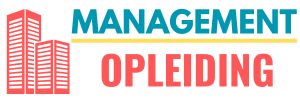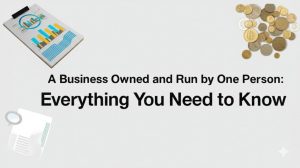Introduction
If you no longer need your Facebook Business Page, deleting it can help you clean up your online presence. Whether you’re closing a business, rebranding, or simply want to remove an inactive page, deleting a Facebook Business Page is a straightforward process. However, it’s essential to follow the right steps to ensure your page is permanently removed. In this guide, we’ll walk you through the process of deleting your Facebook Business Page, including important considerations before doing so.
Things to Consider Before Deleting a Facebook Business Page
Before proceeding with deletion, keep these key points in mind:
- Deletion is permanent – Once deleted, you cannot recover the page or its content.
- Only admins can delete a page – Ensure you have admin access to the page.
- Alternative option: Unpublishing – If you’re unsure, consider unpublishing the page instead of deleting it.
- Backup important data – Download any critical information, such as posts, images, and insights, before deleting.
How to Delete a Facebook Business Page
Step 1: Log Into Facebook
To delete your Facebook Business Page, you must be logged into your personal Facebook account that has admin access to the page.
Step 2: Navigate to Your Business Page
- Click on your profile picture in the top right corner of Facebook.
- Select “See all profiles” and choose your Business Page from the list.
Step 3: Access Page Settings
- Once on your Business Page, click on “Settings” in the left-hand menu.
- Select “Privacy” and then navigate to “Facebook Page Information”.
Step 4: Initiate the Deletion Process
- Scroll down to the “Deactivation and Deletion” section.
- Click “View” next to “Deactivation and Deletion”.
- Choose “Delete Page” and click “Continue”.
Step 5: Confirm Page Deletion
- Review the details and click “Continue”.
- Enter your Facebook password to confirm your identity.
- Click “Delete Page” to finalize the process.
What Happens After You Delete a Facebook Business Page?
- Deletion is not immediate – Facebook keeps your page in a 14-day grace period, during which you can cancel the deletion if needed.
- After 14 days, the page is permanently deleted – You will not be able to retrieve any data once the deletion is finalized.
- Page links and content disappear – All posts, comments, and interactions associated with the page will be removed.
Alternative: How to Unpublish a Facebook Business Page Instead
If you’re not ready to permanently delete your page, unpublishing it is a great alternative. This hides the page from the public while keeping your content intact.
How to Unpublish Your Facebook Business Page
- Go to Settings on your Business Page.
- Click on “General” and locate “Page Visibility”.
- Select “Unpublish Page” and save your changes.
This way, you can reactivate the page later if needed.
Common Issues When Deleting a Facebook Business Page
Here are some potential challenges and solutions:
- I don’t see the delete option → Ensure you have admin privileges.
- The delete request didn’t process → Wait a few hours and try again.
- I want to restore my page → If it’s been less than 14 days, go to your page and cancel the deletion.
Conclusion
Deleting a Facebook Business Page is a permanent decision, so make sure it’s the right choice for your situation. If you’re not fully certain, consider unpublishing instead. Always back up important data before deleting, and ensure you follow each step carefully to complete the process successfully.
Need help managing your business’s online presence? Explore Facebook’s support resources or consider consulting a digital marketing expert!

Josiah Sparks is a business writer and strategist, providing expert insights on management, leadership, and innovation at management-opleiding.org to help professionals thrive. His mission is to empower professionals with practical knowledge to excel in the ever-evolving business landscape.