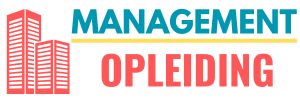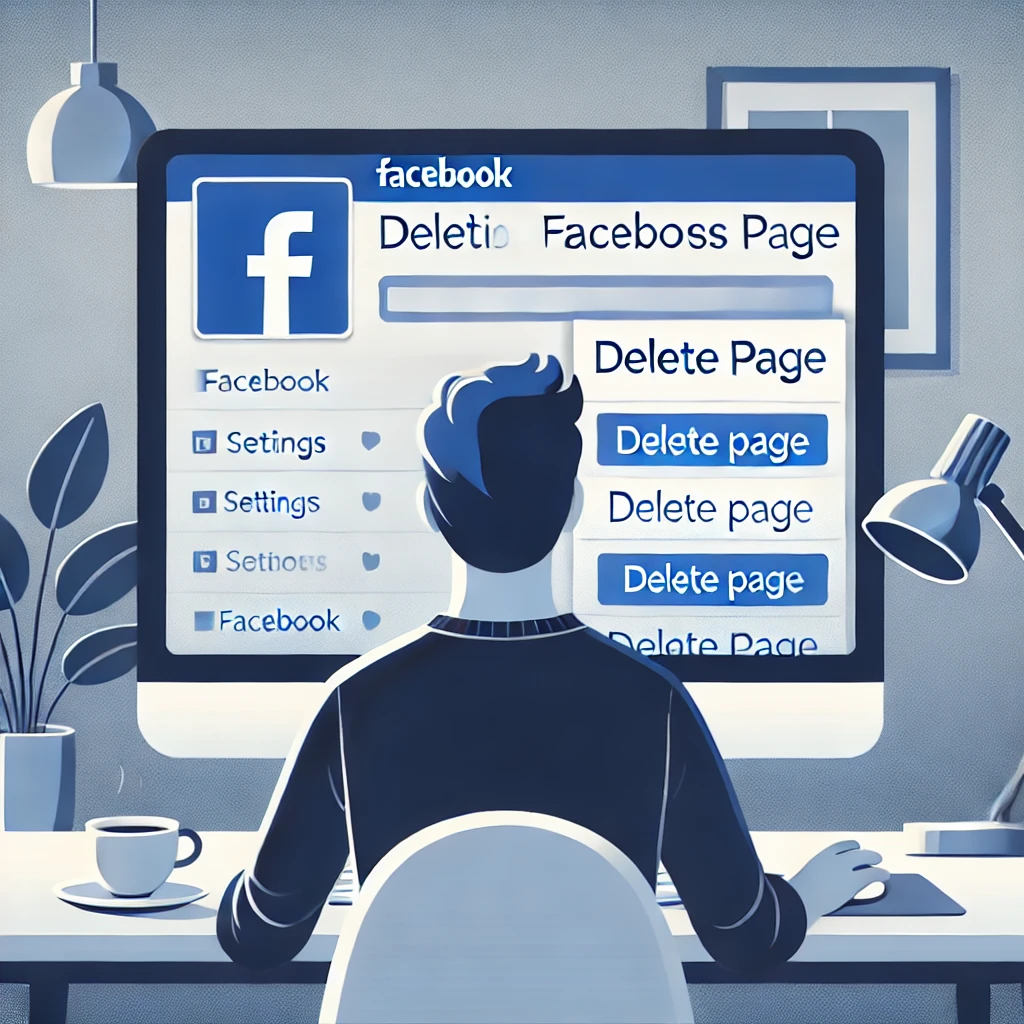Introduction
If you no longer need your Facebook Business Page, deleting it might be the best option. Whether you’re shutting down your business, rebranding, or simply cleaning up your online presence, knowing how to remove your page correctly is essential. In this guide, we’ll walk you through the step-by-step process of deleting a Facebook Business Page, covering everything you need to know to do it smoothly and efficiently.
Steps to Delete a Facebook Business Page
1. Check Admin Access
Before proceeding, ensure that you have admin privileges for the page. Without administrative rights, you won’t be able to delete the page.
2. Log Into Facebook
- Open Facebook on your browser or mobile app.
- Navigate to the page you want to delete.
3. Access Page Settings
- Click on the “Settings” option located in the left-hand menu.
- Under the “General” tab, scroll down until you see the option for “Remove Page.”
4. Initiate the Deletion Process
- Click on “Remove Page” and select “Delete [Your Page Name] permanently.”
- Facebook will prompt a confirmation message—click “Delete” to proceed.
5. Wait for the 14-Day Grace Period
Facebook allows a 14-day window before the page is permanently deleted. During this period, you can cancel the deletion if you change your mind.
6. Confirm Deletion After 14 Days
- After the waiting period, return to your page settings.
- Click “Permanently Delete” to finalize the process.
Alternative: Unpublishing Instead of Deleting
If you’re unsure about deleting your page permanently, unpublishing it is a safer alternative.
How to Unpublish Your Facebook Business Page
- Go to “Settings” on your page.
- Under “General,” locate the “Page Visibility” section.
- Select “Unpublish Page” and save changes.
This will make your page invisible to the public but retain all your content in case you wish to restore it later.
Common Issues & Troubleshooting
Can’t Find the Delete Option?
- Ensure you are logged in as an admin.
- Check if your page is linked to Facebook Business Manager, which might require additional steps.
Reactivating a Deleted Page
Once a page is permanently deleted, it cannot be recovered. If you need to restore your business presence, you’ll have to create a new page from scratch.
Deleting a Page from Facebook Business Manager
If your page is managed under Facebook Business Manager, follow these extra steps:
- Log into Business Manager.
- Select the business account that manages the page.
- Go to Business Settings > Pages.
- Remove the page from your business assets.
Final Thoughts
Deleting a Facebook Business Page is a straightforward process if done correctly. Whether you want to remove your page permanently or simply unpublish it, following the right steps ensures a hassle-free experience.
If you’re considering rebranding or starting fresh, you might want to download your page data before deleting it. Have any questions? Let us know in the comments!

Josiah Sparks is a business writer and strategist, providing expert insights on management, leadership, and innovation at management-opleiding.org to help professionals thrive. His mission is to empower professionals with practical knowledge to excel in the ever-evolving business landscape.